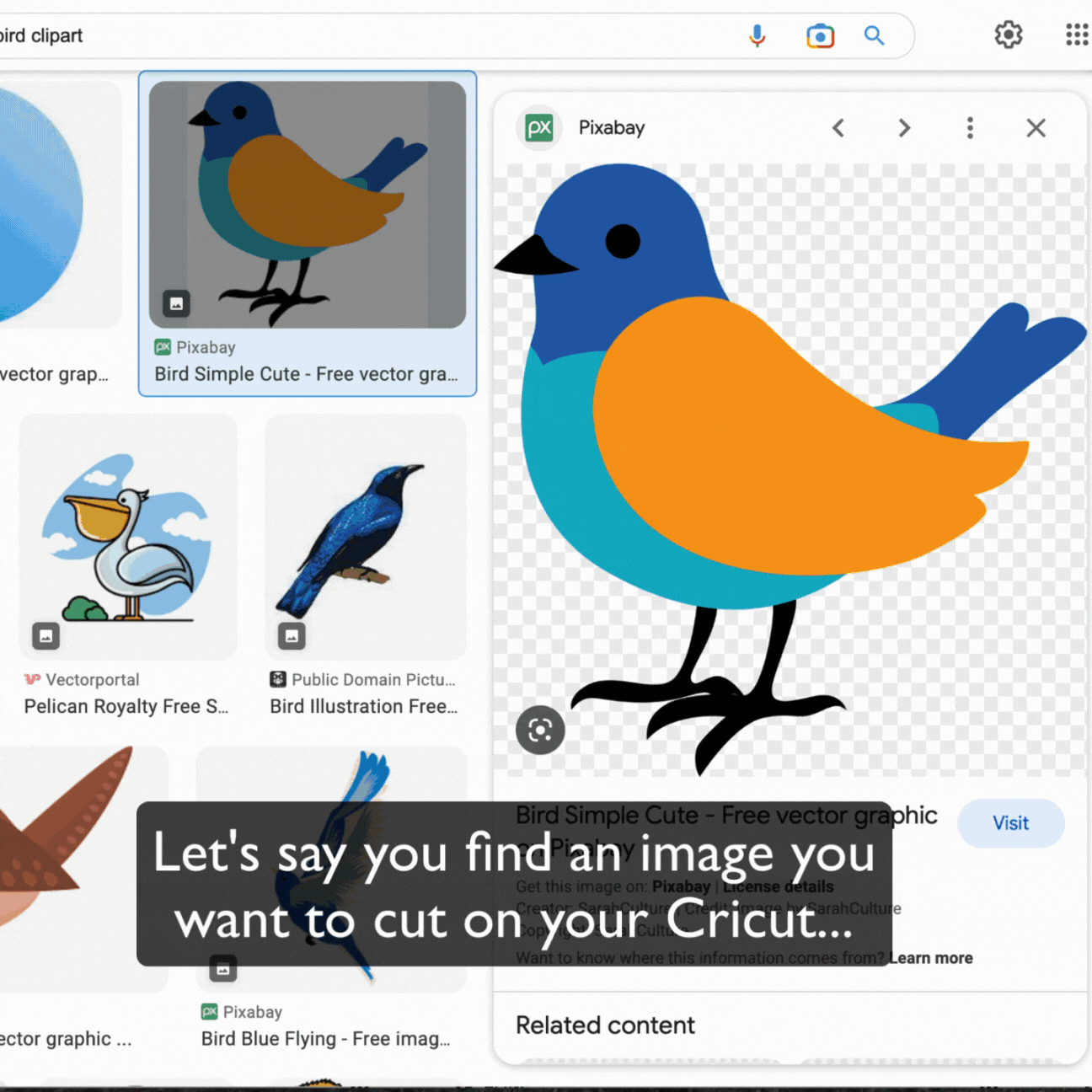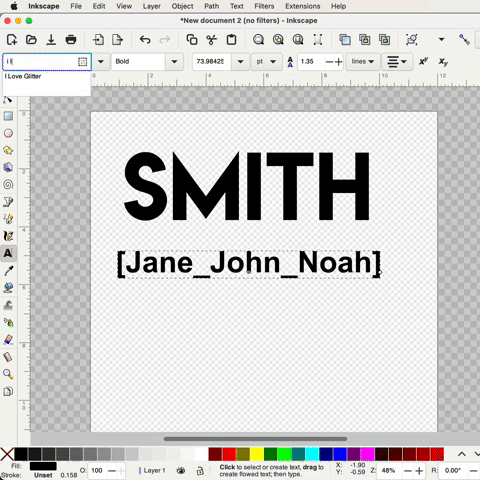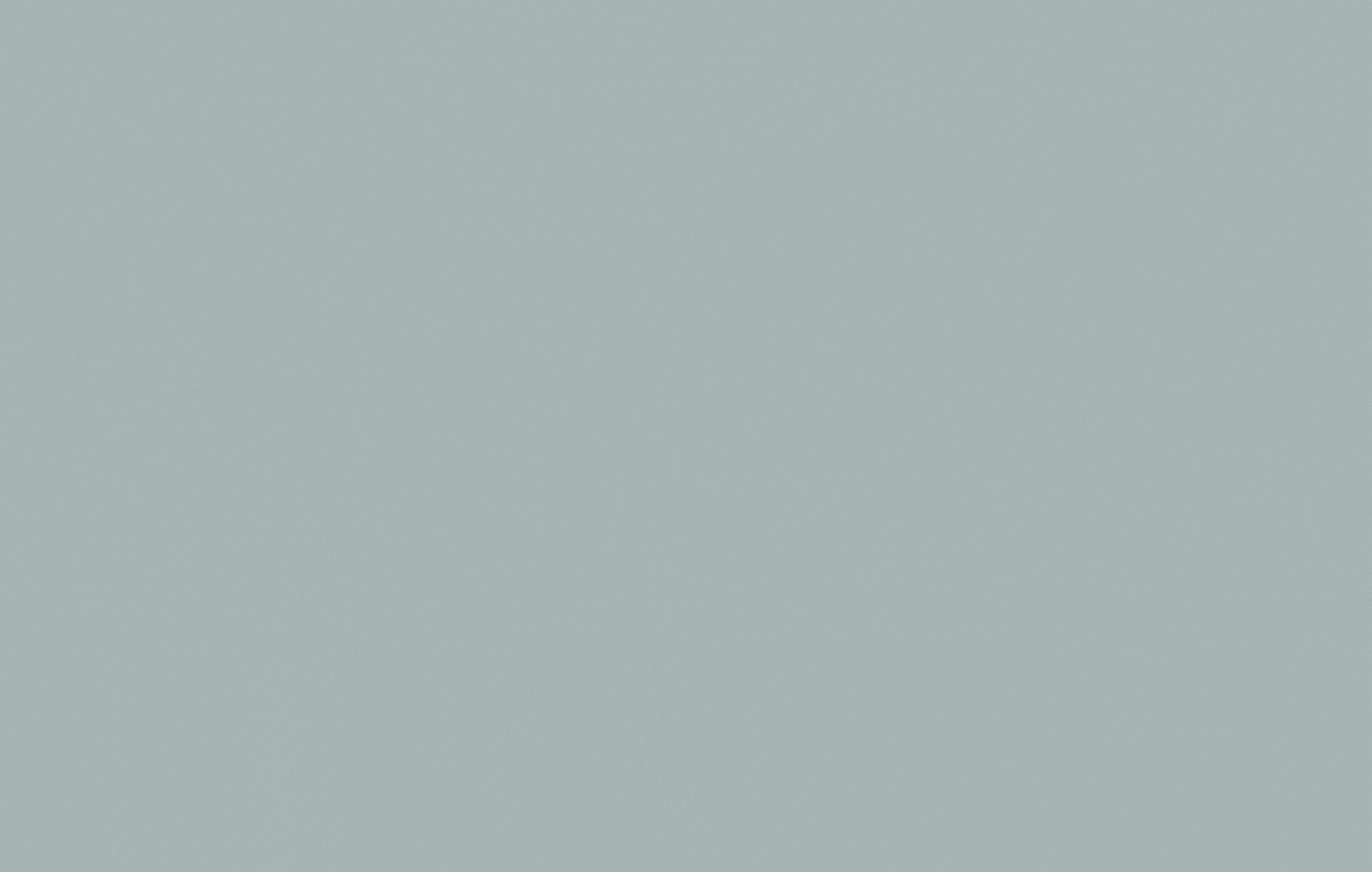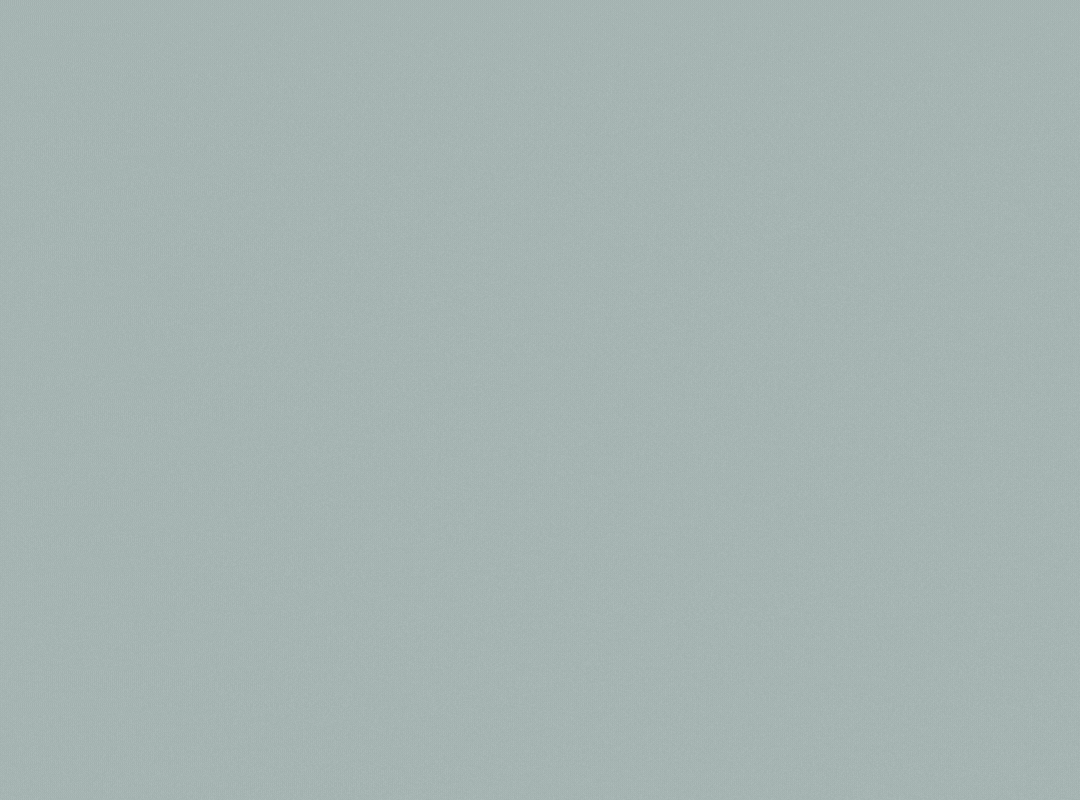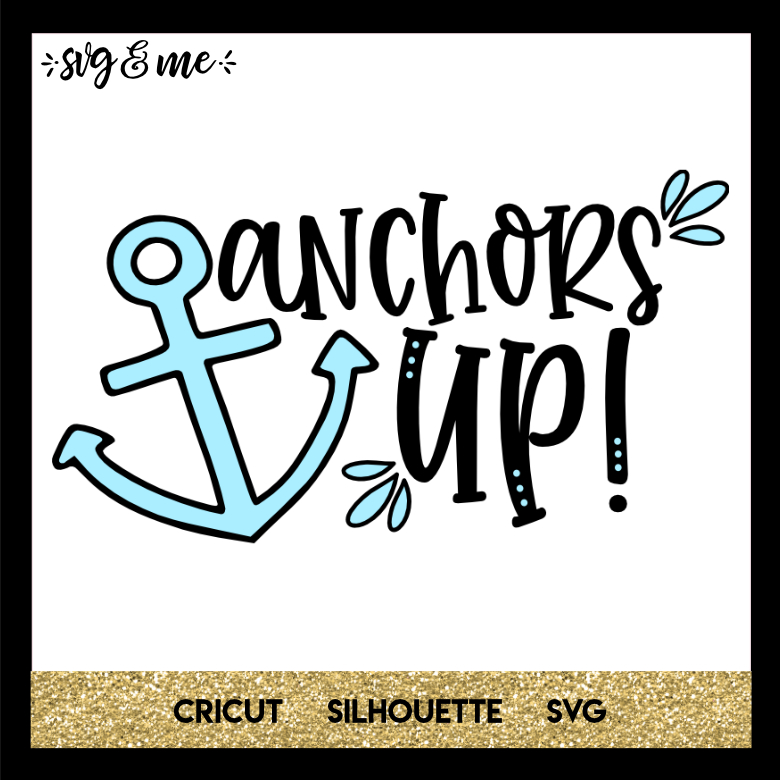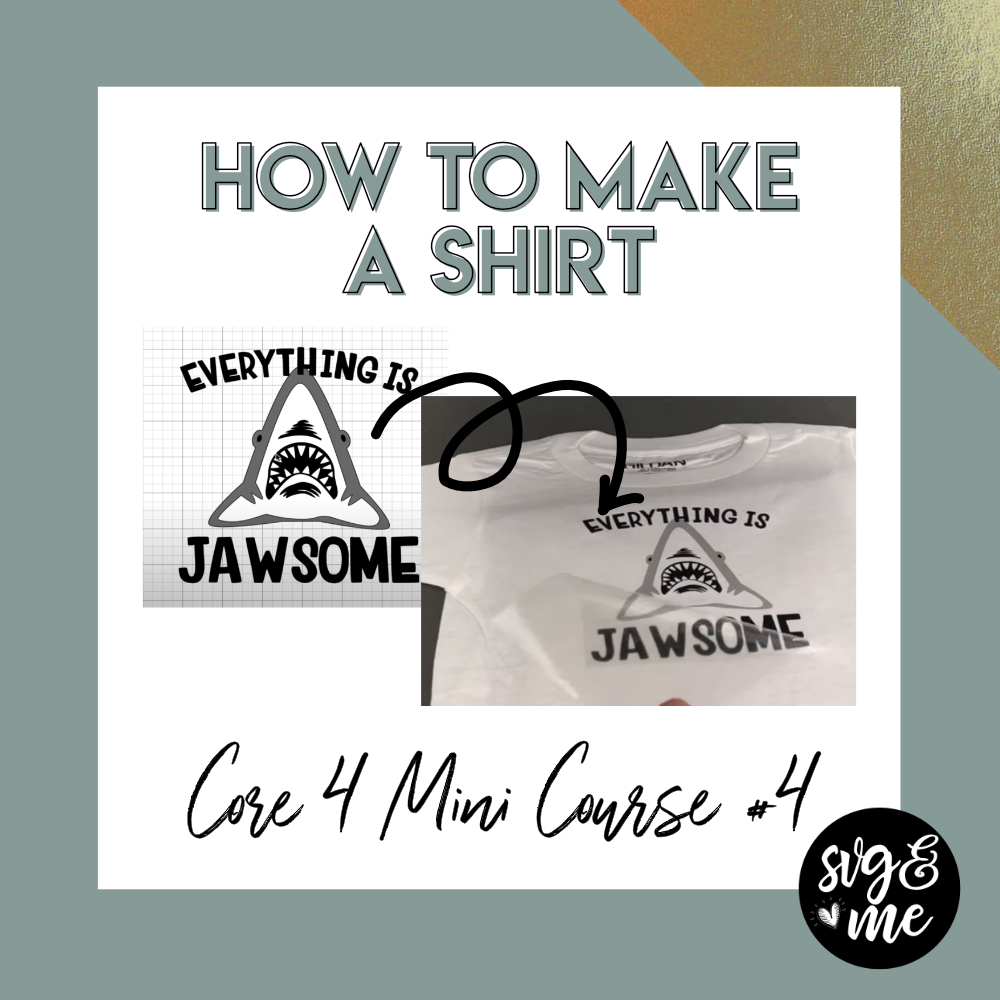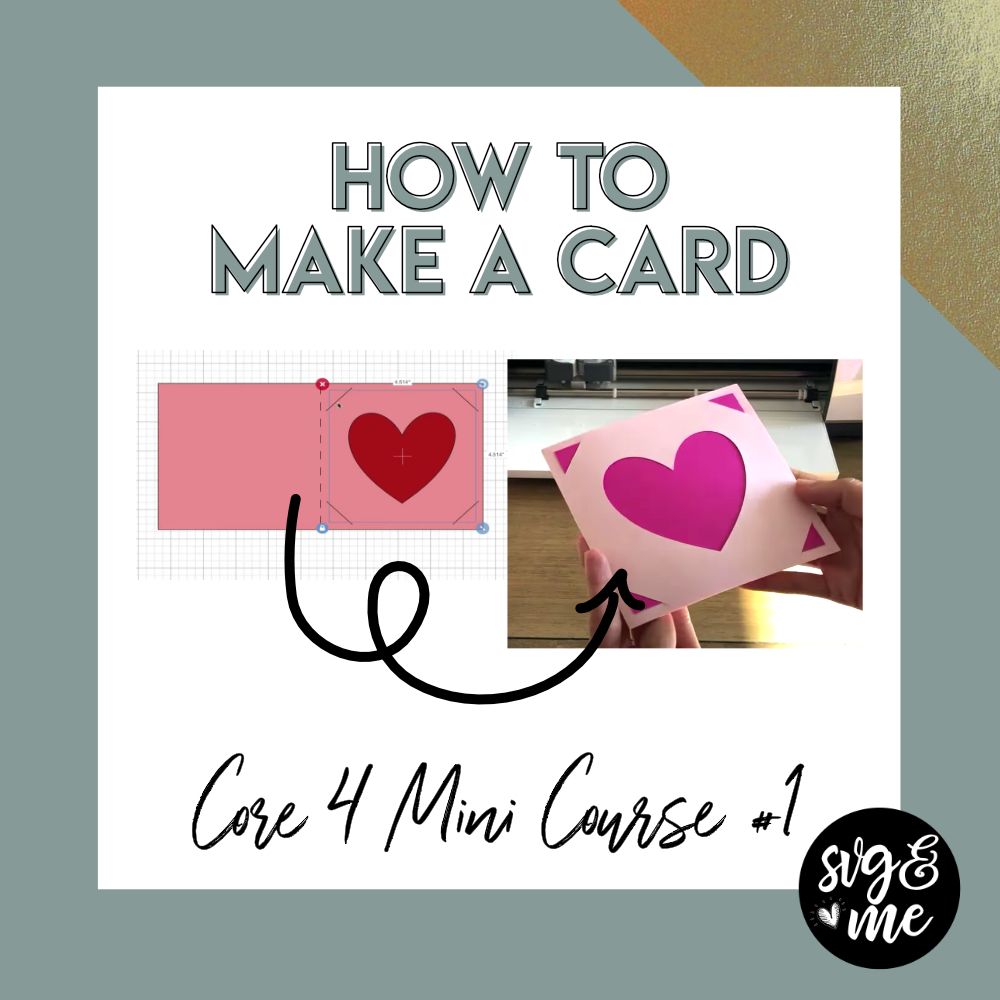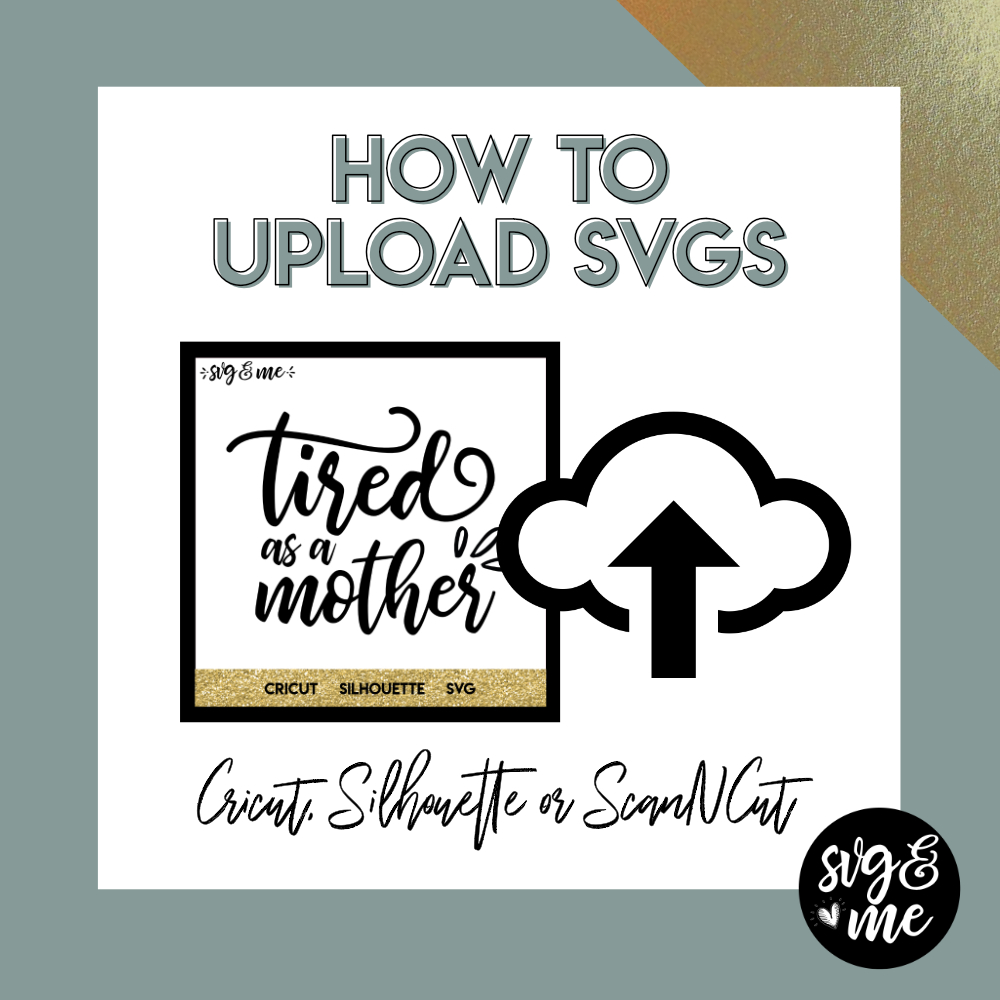Phew! Finally no more wasting time duplicating objects one by one…talk about a time saver!
We use a flag SVG in this example, but just think about how many different uses there are for this hack…making stickers, making labels, polka dots, stripes…the list goes on and on.
Not a member yet? Join the SVG & Me lifetime membership to access 100+ videos like this one!
Which one was your favorite hack I shared this week?:
- Inkscape Selection Hacks You Probably Didn’t Know Existed
- How to Convert a Single Layer SVG into a Multi-Color One in Seconds
- How to Color Block Shapes and Text (So Cool!)
- Create Your Own Checkerboard Pattern in Less Than 5 Minutes!
Have you attended all of our free trainings?
(Click the image preview below to register now!)