Are you trying to decide if you want to buy a Cricut or are a Cricut beginner and confused on where to get started? You’re in the right place because guess what? Most people (myself included) had the exact same questions when starting out. So, don’t get frustrated and let’s tackle the Cricut Beginner FAQ now:
1. What the heck is a Cricut?
A Cricut is a brand of cutting machine that you can use for all sorts of crafting projects. It takes designs that you create or upload (like those you get free from us) in to their Design Space software and cuts them out.
It sounds simple, but I guarantee that you will be amazed at the number of projects you can make in a fraction of the time you would be able to do them by hand. I’m talking sewing patterns, planner stickers, wooden signs for your home, monogrammed mugs and so much more!
This machine is perfect for the creative person who always wants to do DIY projects but is short on time so they sit on your Pinterest board instead 😉 Also, if you have a homemade business or Etsy shop, I can pretty much guarantee you will get a ton of value out of this machine.
Stay tuned for #4 below for a whole list of projects you can create.
2. Can I upload my own images to use with Cricut?
Yes! You can upload your own images or any of our free SVG & Me cut files that are already formatted to be totally compatible with Cricut Design Space.
There are all sorts of image file types out there. The best kind (that we provide) are SVGs, which stands (lemme put on my nerdy glasses here) scalable vector graphic. Basically, it uses math formulas to create the image based on points between lines. Don’t worry I can see your eyes glazing over and won’t go in more depth than that.
The benefit of this is that the SVG graphics can be enlarged without getting that blurry pixelated look you see with other file types, making them absolutely awesome for crafting projects of any size!
If you haven’t already make sure you check out our Free SVG Library which has tons of designs that you can upload to Design Space today to get crafting in minutes. Watch a tutorial on how to upload our designs here:
3. What different materials can I cut with Cricut?
Everyone tends to think of Cricut machines as cutting paper or vinyl, but the truth is there are a LOT more things that a Cricut can cut. In fact, the Cricut Explore Air 2 can cut over 60 types of materials!
For instance, it can cut chipboard, balsa (super thin) wood, magnet material, aluminum (aka soda cans), and so much more! For thicker materials, you will want to upgrade to the deep-cut blade for the best cut quality.
Check out some examples of the wide range of materials you can cut!
AND the new Cricut Maker can cut EVEN more materials (100+ in fact) with 100x the pressure power of the Explore Air 2. It’s specialty you ask? Fabric! It’s got a brand new rotary blade which makes it a must for seamstresses that can now prep a project in minutes instead of hours.
Want to see a full list of materials and the cutting settings for each? Check this out.
4. What kinds of DIY projects can I make with a Cricut?
Honestly, perhaps the best AND most overwhelming part of buying a Cricut is that it is SO versatile that you don’t know where to begin. So, resist the information overload and try to focus on one project at a time.
The funny thing about Cricut projects is that, when I was starting out, I will think of a zillion projects or see some on Pinterest and think “hey, I wanna make that!” Then, I sit down to make a project and my mind would go totally blank!
Well, to help with this, I came up with a HUGE list of Cricut projects (that will continue to grow so keep checking back for updates). You can browse through, pick one from the list, and get crafting in no time flat! And…it now comes with a FREE printable version you can refer to for inspiration. So, make sure you head over and download that if you don’t have it.

5. Will it be easy for me to learn how to use Cricut Design Space to create my own custom projects?
Yep, and I’m here to help! Check out our Cricut tutorials page here which is an awesome place for beginners to start! We add new videos each week and even provide helpful free resources and checklists so make sure you check back often.
You don’t even need to own a Cricut to start practicing with Design Space. By the time you get your machine, you’ll be a step ahead!
6. What supplies do I need to get started?
Get access to our Free SVG Library!
Sign up & get the secret password sent to your inbox!
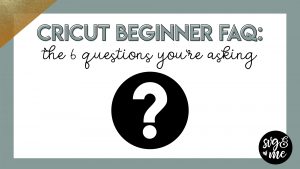

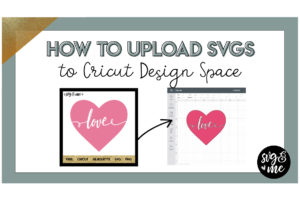
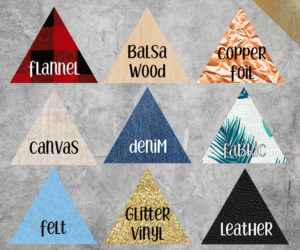
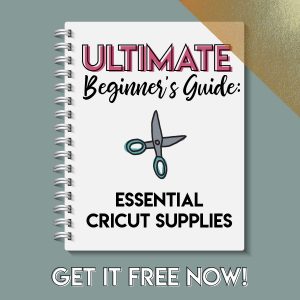

So nicely organized. Thank you!
Thank you for the kind words, Dianne! You’re very welcome.
SOOOO glad I found this website! Amazing info! Thank you!
I am so glad you found us too 🙂 Glad you’re finding it helpful!
I’m so glad I found you! I have a Cricut Explore One. I’d love to update it to the Cricut Maker ( little to expensive right now) so I’d like to update it to the Cricut Explore Air 2. What I’m wondering about that is the difference besides being quicker and has the dual tool.
I’m so glad you found me too! You hit on the two main differences so clearly you’ve done your research 🙂 To be totally honest, if I were you and the Maker was out of my price range, I would probably wait until the Maker starts going on sale if you want a machine that has a lot of different upgrades from your current machine. I think in the long run that will be the best investment for you.
Thank you so much for the advise. I truly appreciate it!
Once we put the SVG designs into Cricut design to be cut out on our Cricut Explore, we sent the the design to be cut and the Explore went through a calibrating print out and paper test which kept repeating not allowing the design to cut out. Any ideas on what to do?
Hi Cindy! Calibration issues with the Explore are quite common so I recommend checking out this issue on troubleshooting tips: https://help.cricut.com/help/explore-sensor-marks-troubleshooting You’ll want to make sure that lighting is good and that you are printing on plain white paper. I recommend also downloading this PDF for your print and cut and make sure that all of the sensor marks are showing completely before calibrating. Hope that helps! http://help.cricut.com/sites/default/files/2016-08/Calibration_1.pdf
I’m living in the dark ages & am still using my original expressions II! Can I upload SVG files and cut or is my machine too old??♀️
Unfortunately, I haven’t worked with the Cricut Craft Room software that comes with the Expression to know, but I would definitely reach out to Cricut support to get a definitive answer.
Thank you for this info much appreciated
You’re very welcome!
Hey Thank you for all your work in putting this all together! Its Amazing and so much info. Seen a Comment about The cricut Craft Room, Just a little Heads up, They will be shutting it down. So all of the Legacy Machines will be cartridges ONLY! but if you are a member be sure to check your emails because they sent out a VERY generous Code to help out with a new Upgrade on Cricut.com
You’re very welcome! I saw that they were shutting Craft Room down – appreciate the tip for those that use it!
The link to “Essential Cricut Supplies Every Beginner Should Have” doesn’t work. I can’t “search” for it either. Help!
You can access it via our Free Resource Library (linked in top menu).
Thank you so very much.
You’re welcome!
I am new, new, new to cricut anything. My question is, how do I save a svg file and where are they stored on the iPad Pro?
Check out our uploading SVG tutorial, but I recommend doing so on a computer instead of iPad because it is trickier on a tablet or mobile device where you need to unzip files.
Enjoying your site very much! Lots of helpful information 🙂 Many Thanks
you do an awesome job Erica, glad I have found this site. I have had circuits since the baby bug but always learning, thank you.
Thank you – so glad you are enjoying the site!
This is the most beautifully organized and informed site I’ve come across so far…. I’m so in love with the content and ease of use on this site… Thank you for thinking of us. I can feel your soul into this site Erica…..
Excitee Newbie?
That is so sweet of you to say – so glad you are enjoying the site! 🙂
I’m so excited thank you for this information and I will be donating so much free knowledge is worth donating to I’m new with my cricut
I didn’t get my password and I even checked my spam folder..how can I get it..
Thnx
I am totally new to Cricut! Just got a Cricut Explore One! I am wanting to start printing/cutting and what ever else for the public! I am wanting to design and sell my designs! Any advice you can give would be great! Not totally sure where to start with everything! So I am just playing around with it first! Having issues with design space not picking up my machine! Was told it’s a driver, but haven’t been able to fix it, even stumped Cricut Support! Anyone else have this issue?
Loving your page and ideas so far!
Is it easy to take an image off of google and print to the cricut maker from my phone?
It depends on a lot of factors including the number of colors, quality of the image, etc.
Erica – does Cricut “own” any design I create in Design Space?
In a sense because there is no way to export it from Design Space as a SVG to use in other programs. That’s why I highly recommend learning Inkscape.
I saw these when they first came out years ago and the little I knew, impressed me. This was mentioned at an online group I belong to so I decided to look into it further. I was interested in your SVG library. Used the link but the page says it needs a password. Other than that, I found the article very informative. Thanks for sharing!
So glad you enjoyed it! You’ll get the SVG library password via email after signing up.
Is it true that even if you were to create your own images and wanted the Cricut Explore Air 2 to cut those images out you would have to pay for it to cut it? I’ve been doing some research and I’m having trouble figuring out if this is worth buying into. Is this machine a one time buy with the option to create your own projects? Or is this machine only going to print things out if I pay for it to cut every project?
Hi there! No, if you create the design with your own images that you upload then you don’t have to pay for it. If you use premade projects or some of the premade images from Design Space those do often cost money. If you belong to Cricut Access (monthly charge) you get a lot of those projects and images for free with the membership. Hope that helps!
I am new to Cricut and have been trying for days to make a wall cling. The design I want to make (from an SVG file)is larger than my mat (12×24). I have been following along with several YouTube tutorials on how to do this and when it comes to the ‘slice’ step, my machine doesn’t highlight it. Do you have anything that will take a newbie through the process step by step? I am Super frustrated!
can the Cricut Maker cut though metals to create necklace pendants?
Hi there
I am a newbie owner of the Cricut Joy. So excited. Couldn’t go to sleep last nigh, trying cutting and printing. Took me a while to figure out design space on my phone.
Can I use your SVG designs on the Joy? And will you be able to make a list of “must haves” for the Joy as well? I see all these wonderful things, but can’t go crazy and buy all of it. 🫣
Absolutely! You just need to be mindful of sizing with the Joy