For today’s very quick video tutorial for Cricut beginners, I’m going to show you how to slice a monogram out of a SVG design in Cricut Design Space. Ready to practice? Check out all our free monogram designs for your personal use or to sell if you get a commercial use license.
Why is this trick helpful? Well, layering vinyl can be messy and make projects much more difficult than they need to be for beginners. So, to save yourself the frustration, this is a great way to cut your monogram into the design itself so that you can cut everything out in one piece.
Also, I forgot to mention this in the video, but even if you are planning to layer the vinyl, you should use this trick to slice out the monogram from the design before placing it on the design so that the vinyl monogram sticks to the actual mug or shirt and is not layered on top of the design vinyl (which can make it not stick properly).
If you haven’t already, make sure you check out our Free Resource Library and download the Basic Skills for Design Space Checklist. It has all the basic skills beginners should learn and you can go through and check them off as you learn each one.
https://www.youtube.com/watch?v=F1GCNh6AewA
Easy, right?
Related tutorials:
If you haven’t already, check out all our monogram designs, download one, and go try out your new skills!
Any questions? Leave them in the comments below and I will try to get them answered or join our Facebook group. What tutorials would you like to see up on SVG & Me next?
Get access to our Free SVG Library!
Sign up & get the secret password sent to your inbox!
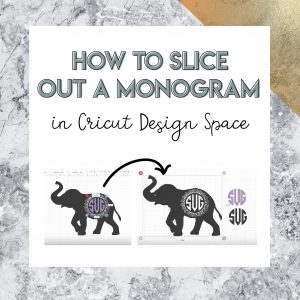

When I follow the video for how to make a monogram, my “Contour” button doesn’t open up. Is there something different that i need to do?
Hi! Yes, unfortunately this is due to a recent update to Design Space. Take a look at the other comments where I posted a video with a quick solution 🙂
Thank you for making this easy for beginners. You have clear and concise instructions!
Really appreciate that feedback – thanks so much!
I’m not sure if anyone will see this, but I’m going to try anyway. So just to have practice I did the same exact thing as in the video, I used the elephant and my initials. I got it all lined up where i want it and selected the elephant and the monogram and it wont give me the option to slice, why is this? I am also working on other projects and having this same problem. Can someone help me please?
Make sure you only have two items selected when you go to “Slice”
Do you have written instructions? I am looking for clear simple written instruction like the video. I like videos but the are to fast for me to take notes. In short I need both
Good Evening,
I am trying to place the monogram in the elephant. I have followed you tutorial, but I guess the question I have is when cutting I am getting separate cutes. I want to use this as an iron on for a pillow. Is there any possible way to get one cut or do I have to layer it.