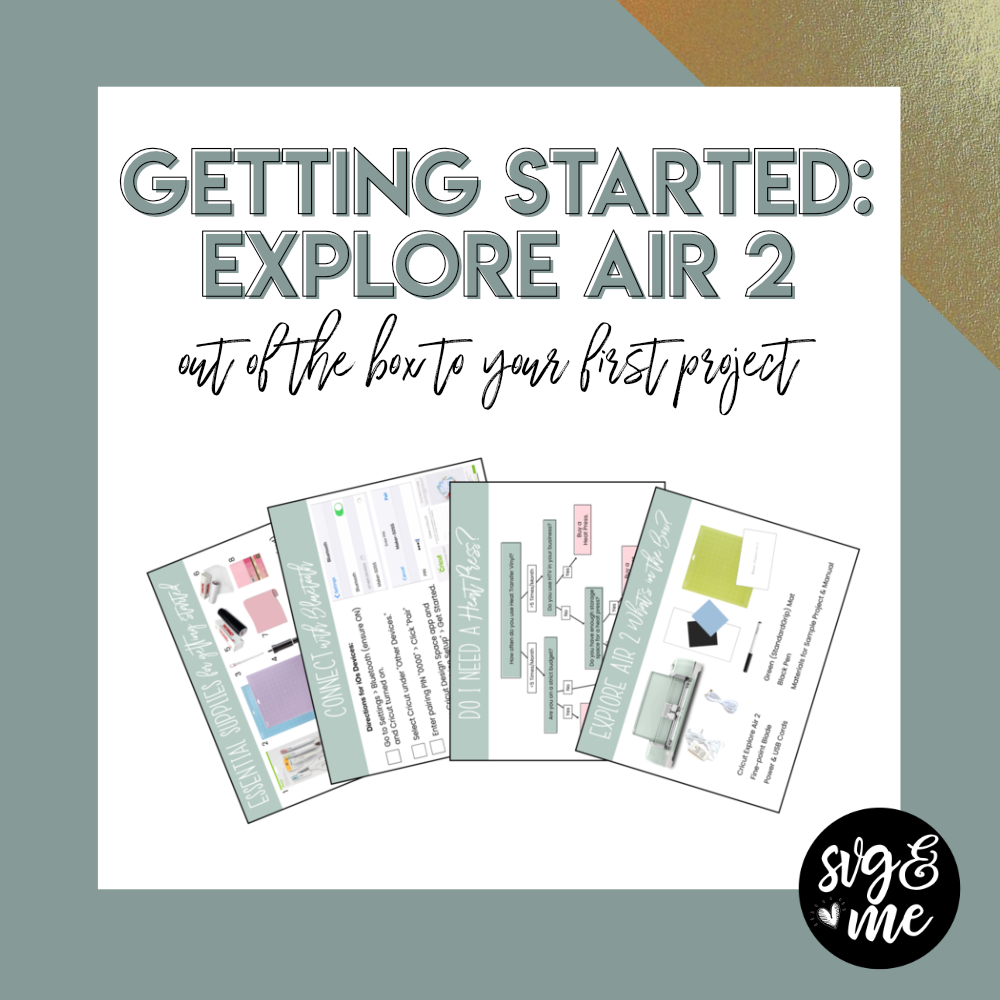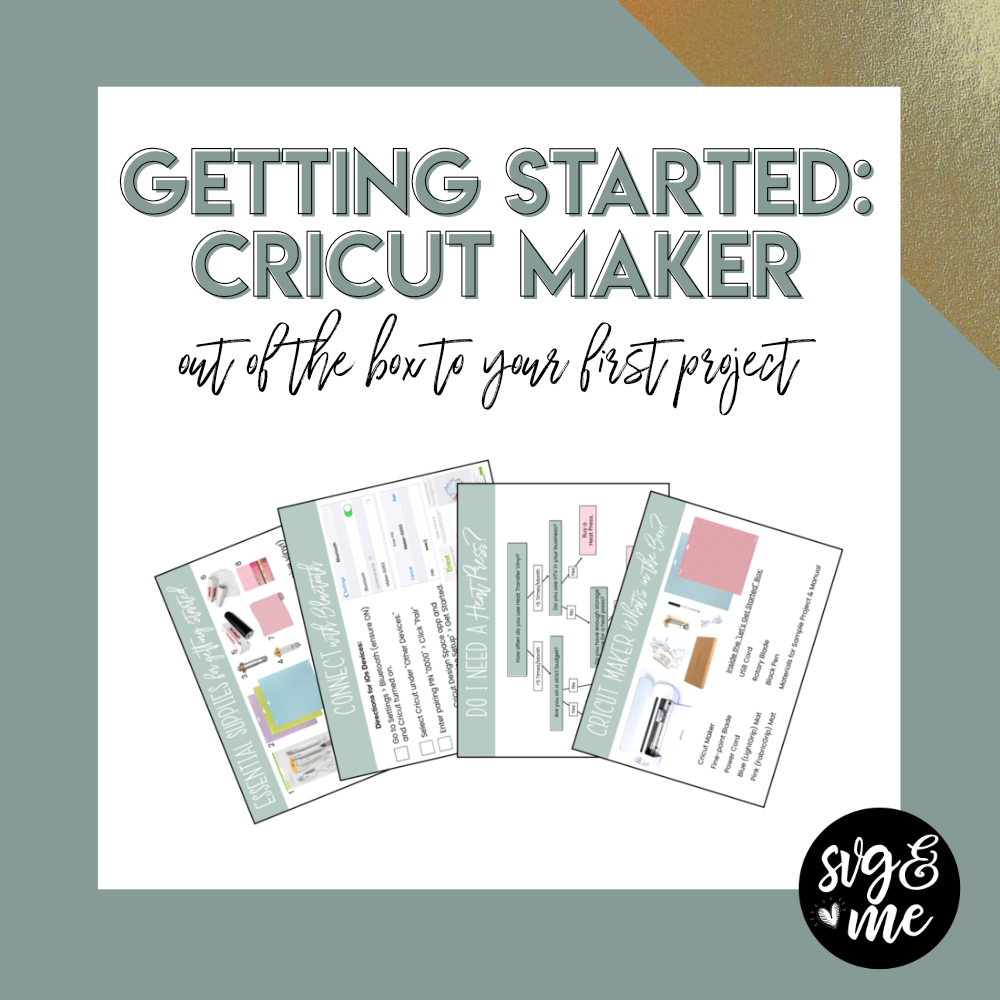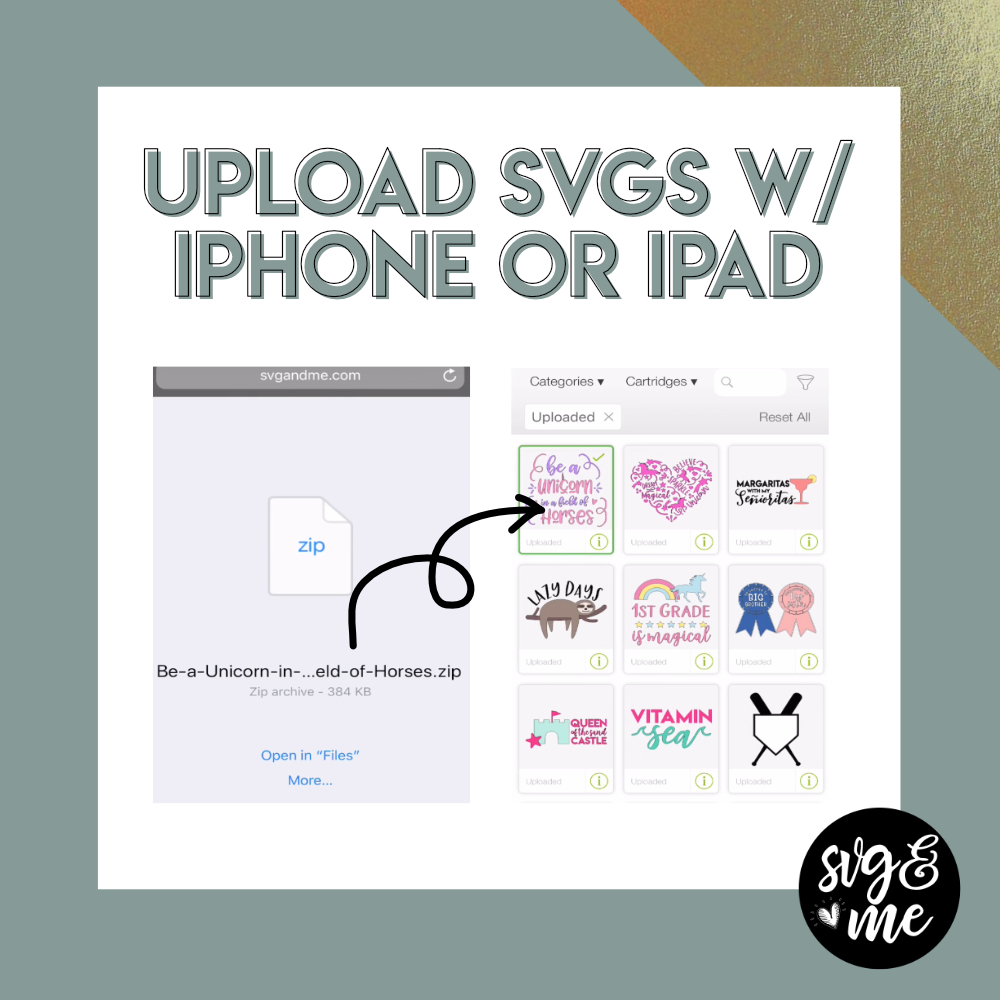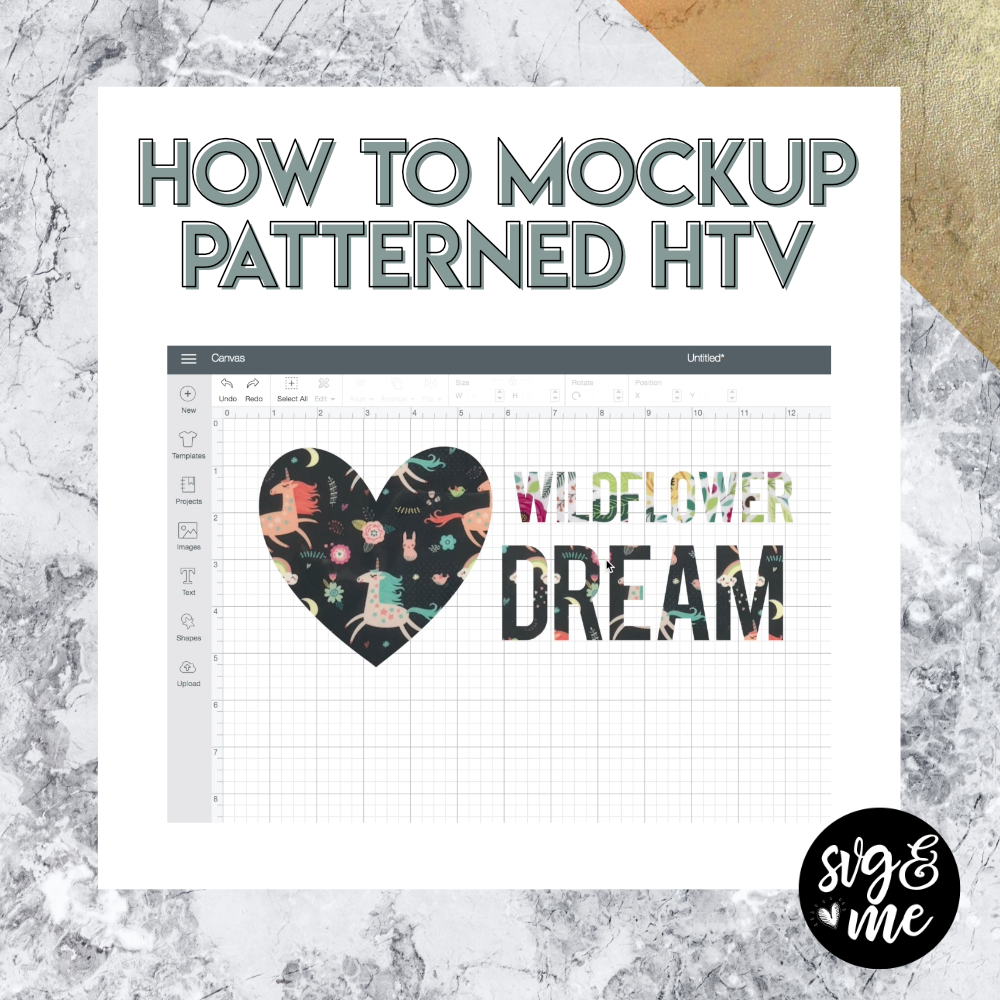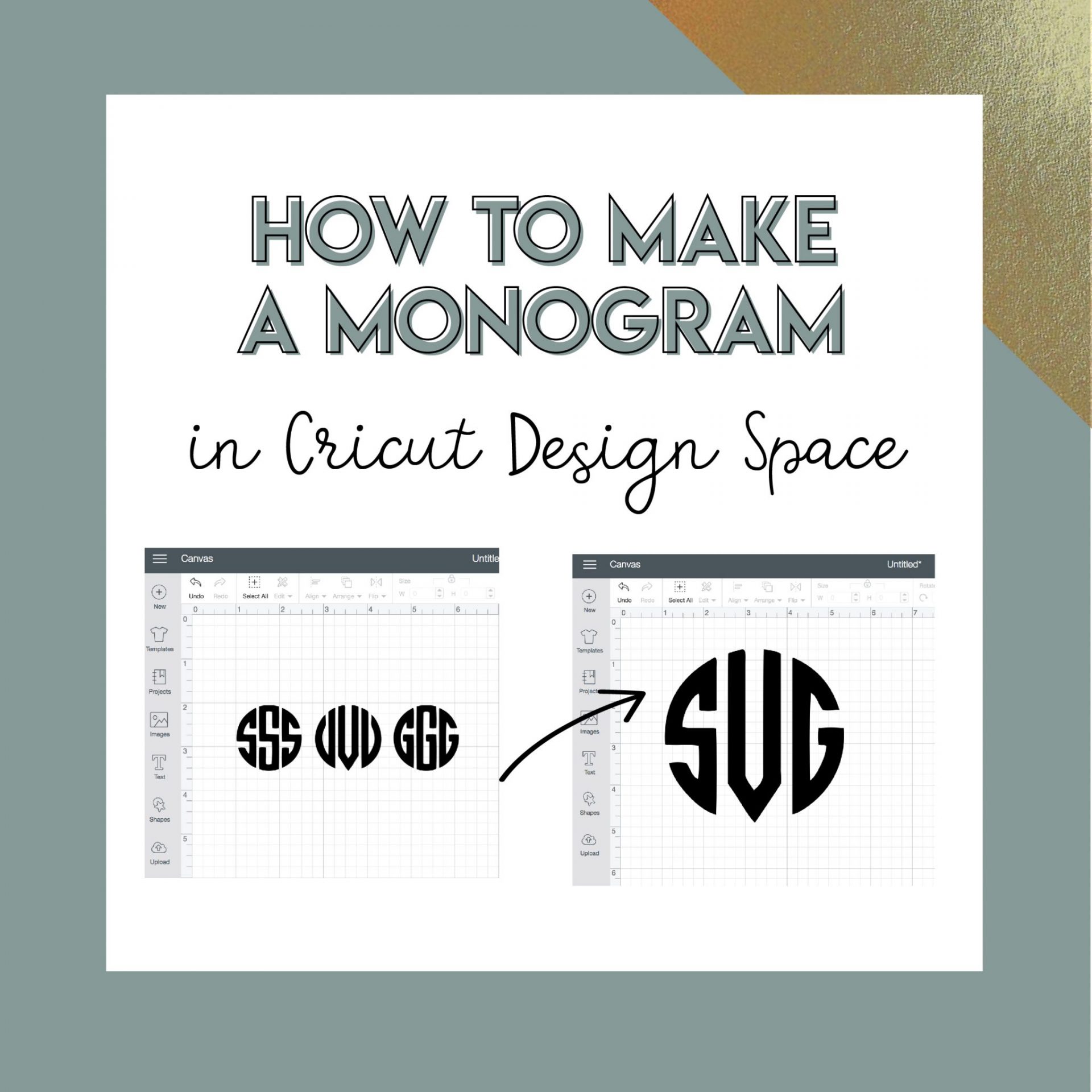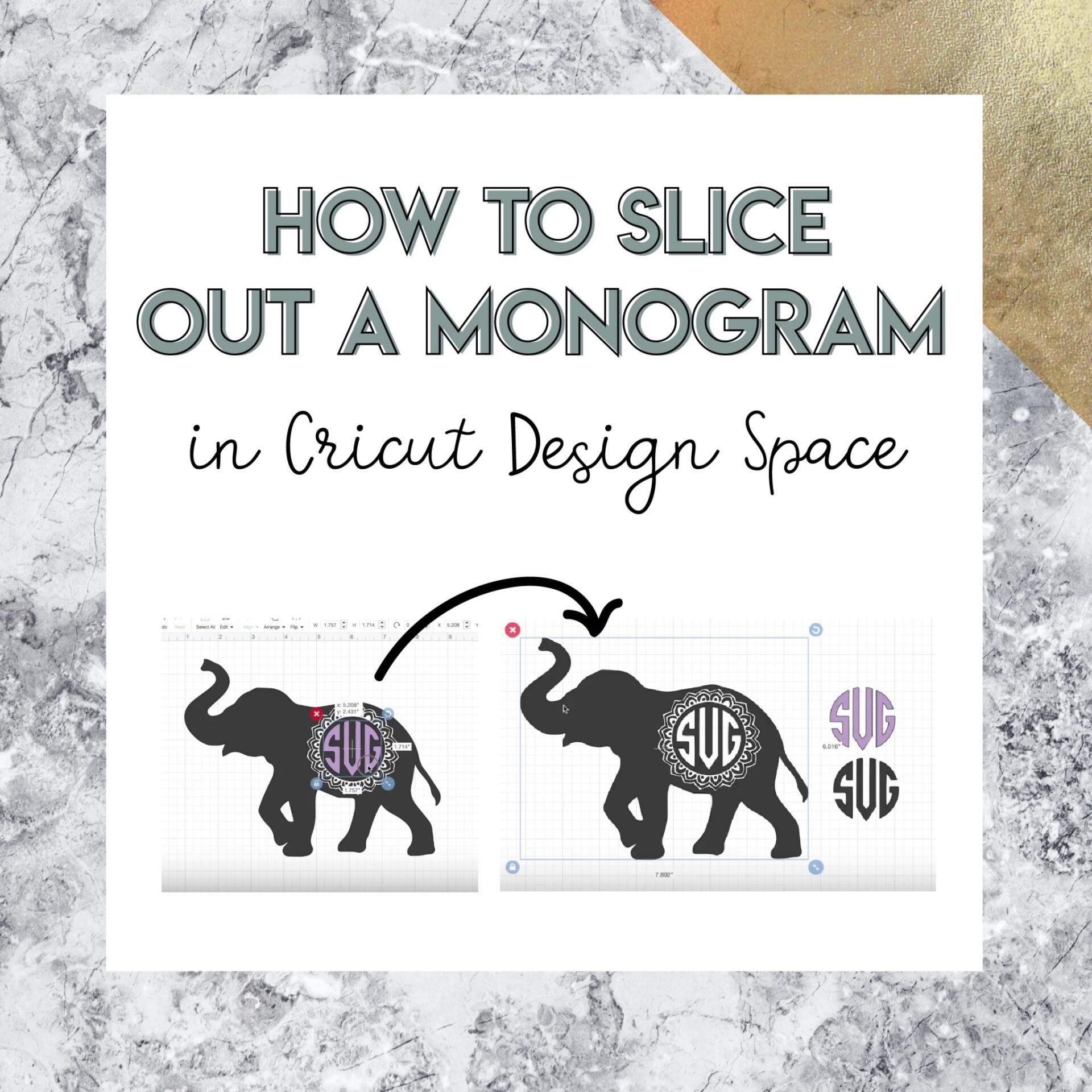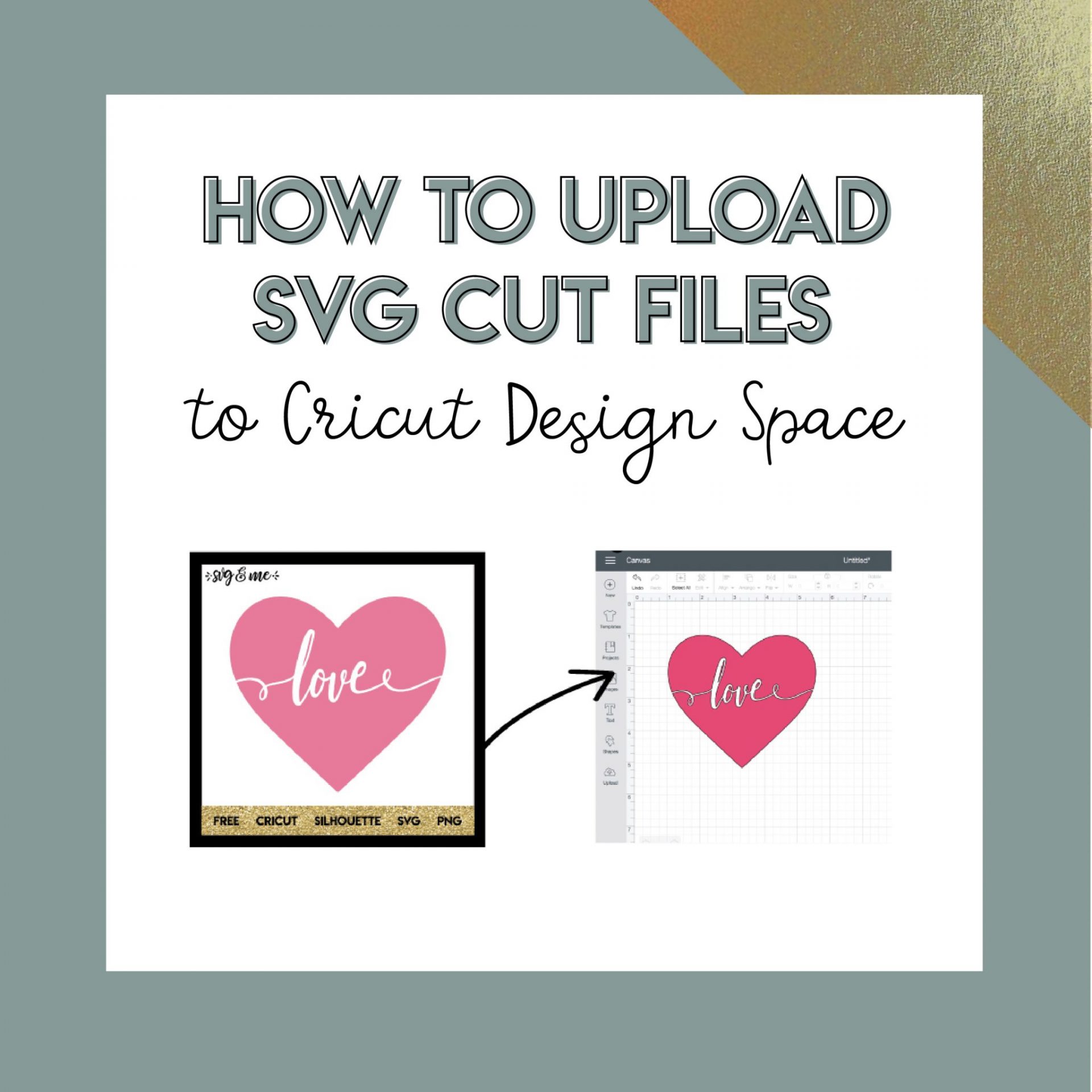Can you guess what are the most common things I hear from people after buying their Cricut Explore Air 2?
A) I don’t know where to begin!
B) I have no idea what supplies to buy!
C) I’m too scared to get it out of the box!
D) All of the above
If you answered “D” then you are absolutely correct! We’re tackling all of these fears and hurdles in one mega video today! Bookmark and pin this video to refer back to later.
Also, you’re not leaving empty handed…
After you watch, make sure to sign up in the form below the video to get an awesome FREE Getting Started Guide PDF sent straight to your email inbox!
P.S. If you have an older Cricut Explore series machine, most of what you’ll learn in the video will still be applicable to you!
Get the FREE Getting Started Guide!
Sign up & get the freebies sent straight to your inbox!