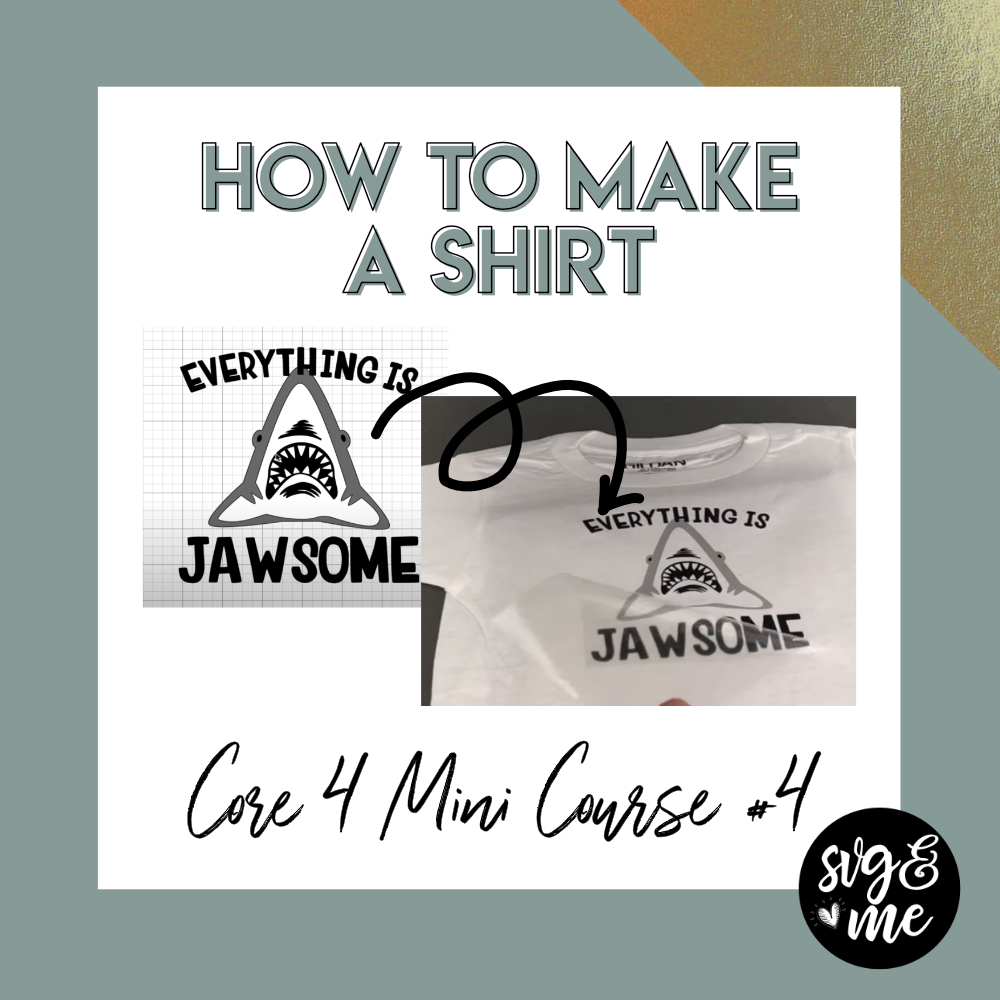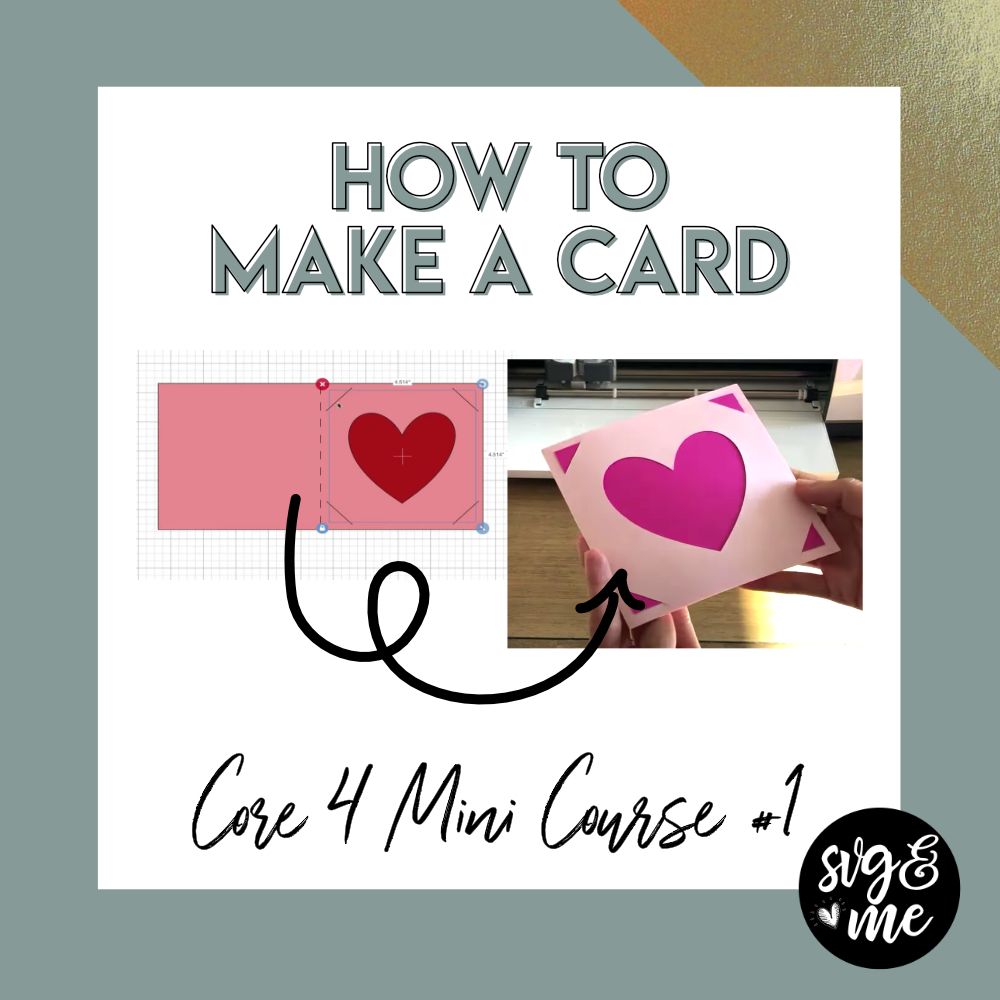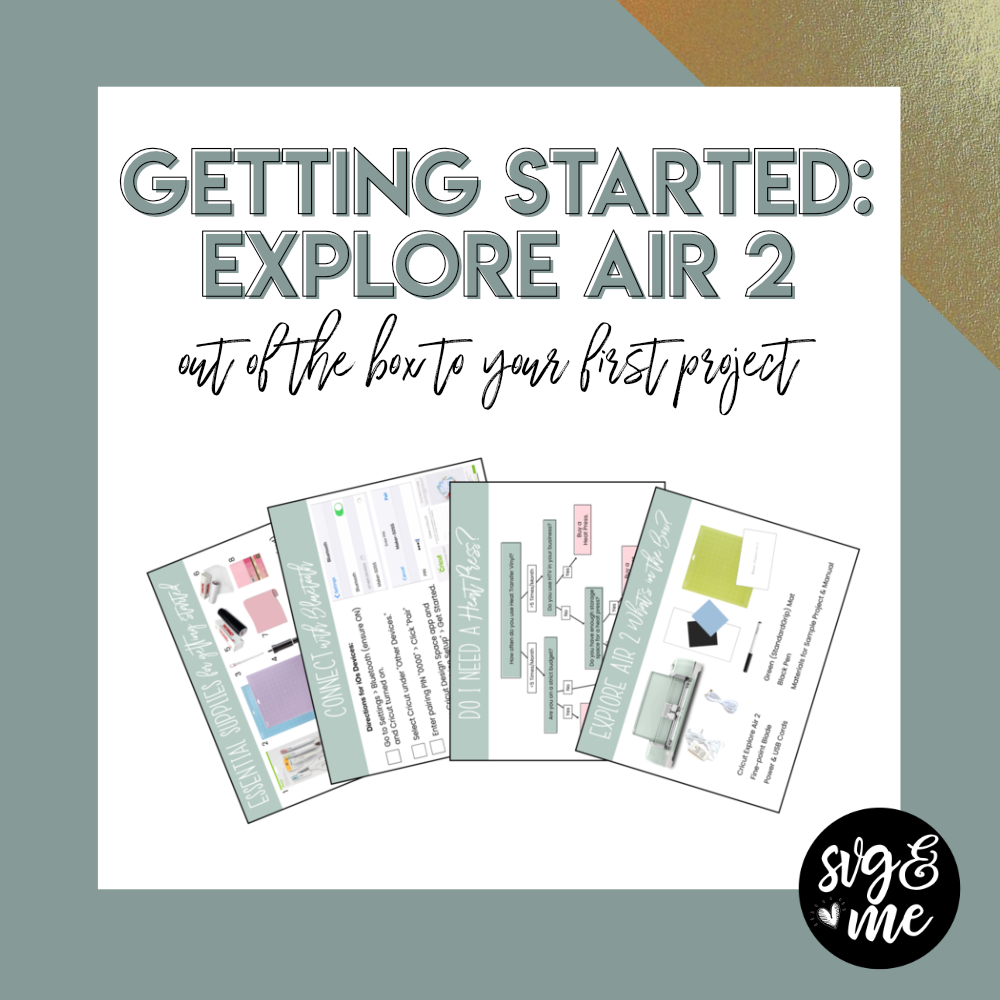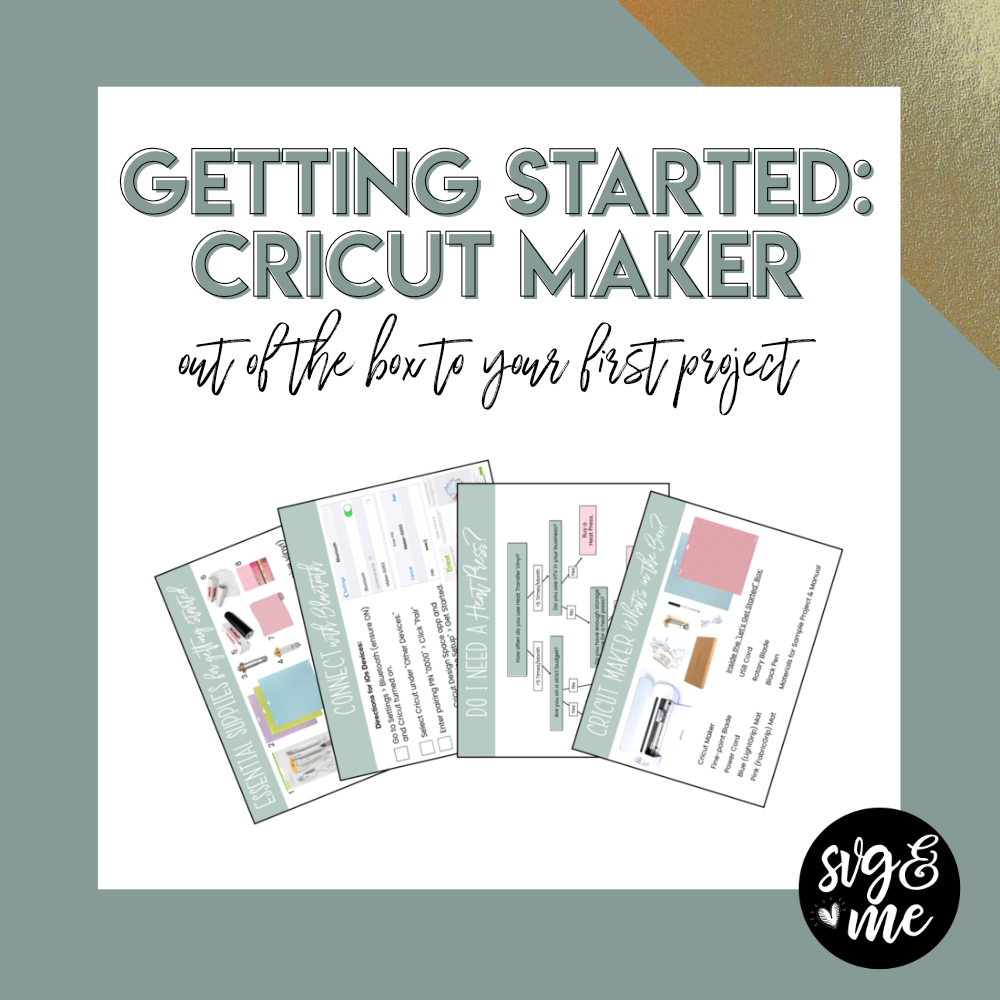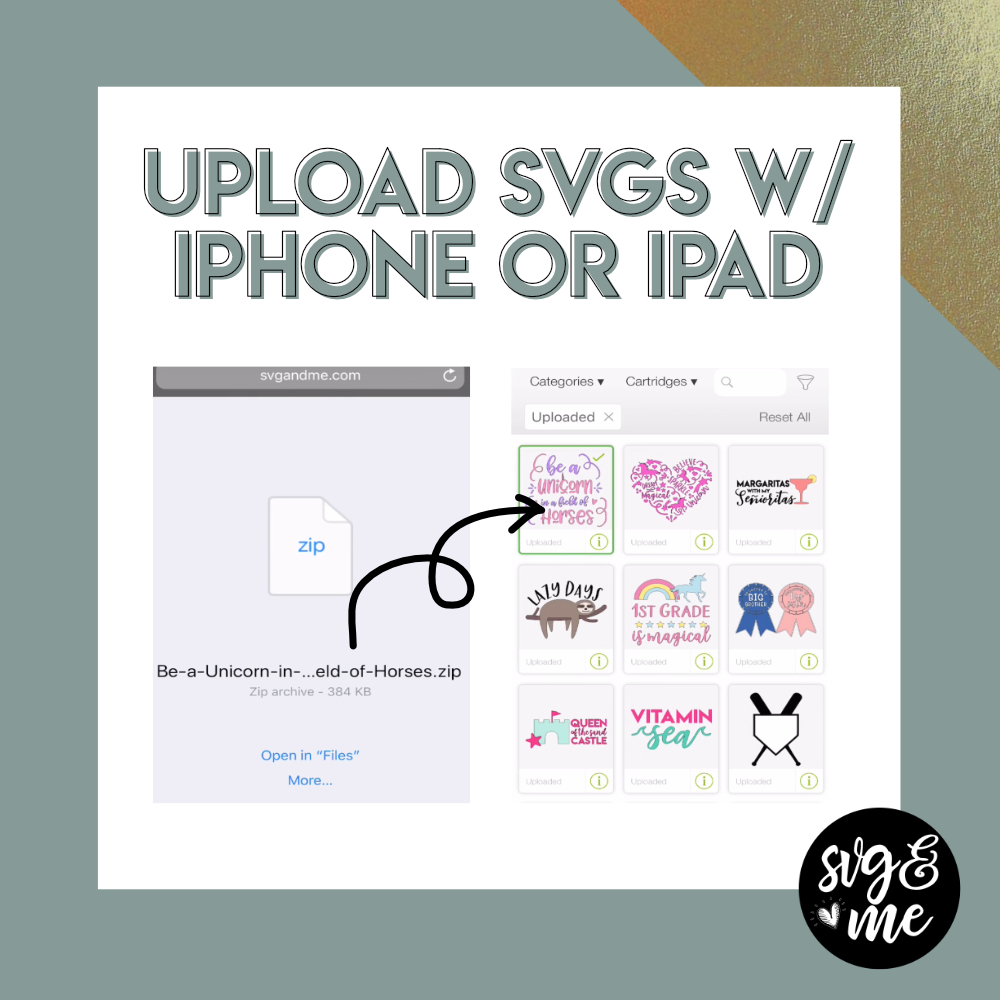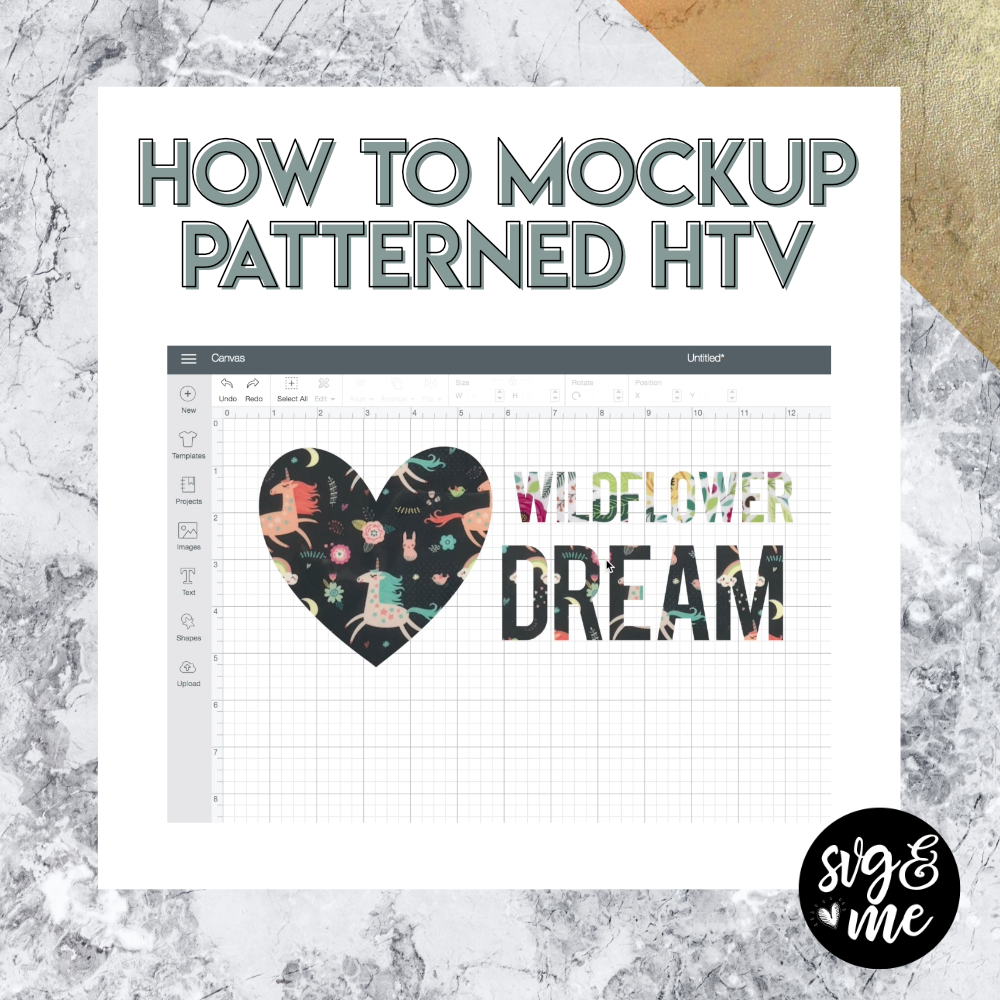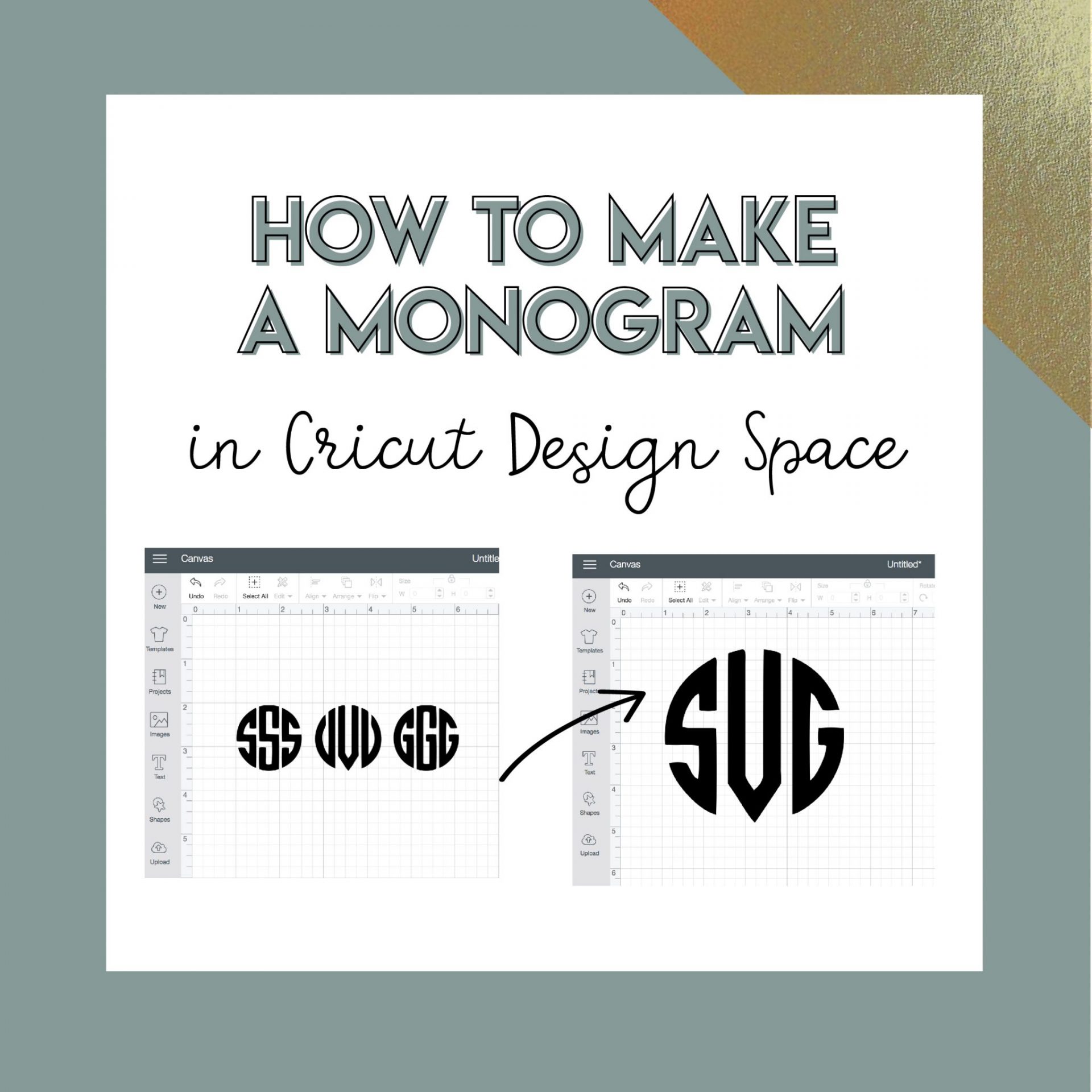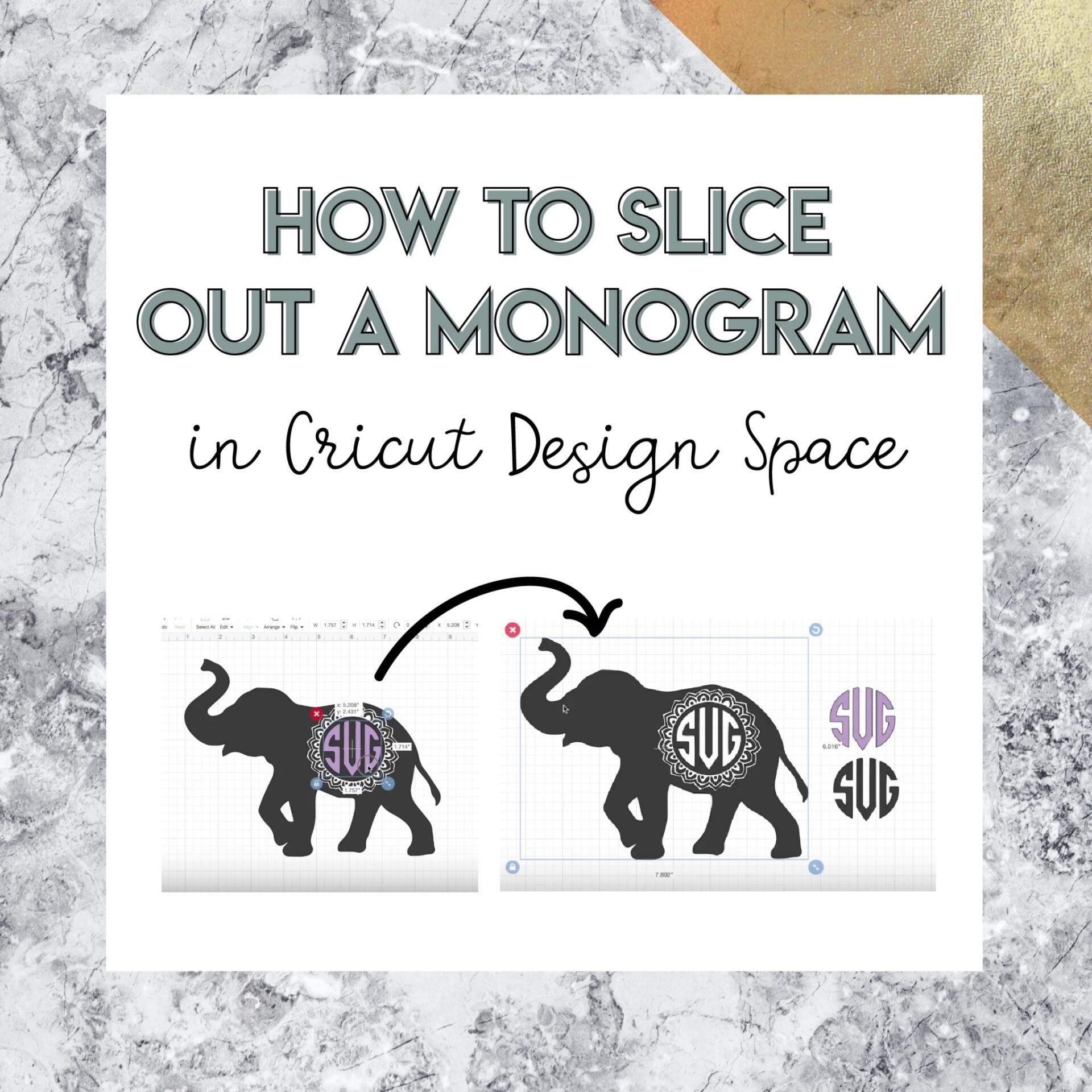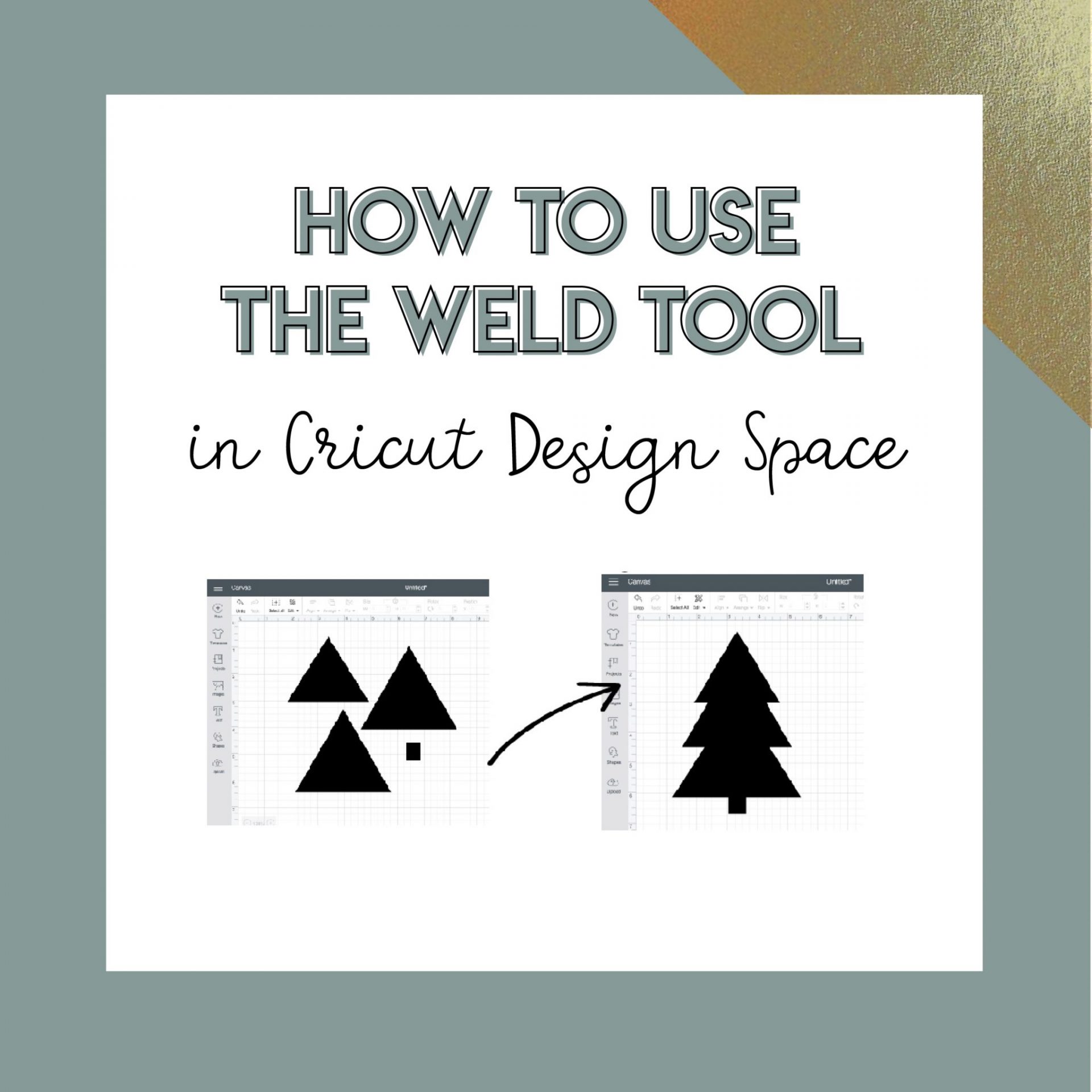How to Make a Shirt with Layered Heat Transfer Vinyl
Can you believe it?
This is the final video of our Free Core 4 Mini Course on the essential skills every Cricut crafter needs to know!
If you missed video #1 (cards), video #2 (vinyl decals), or video #3 (print + cut stickers) go back and check them now!
When I was starting out, I really wanted a nice straightforward and easy to follow lesson on how to make a shirt with heat transfer vinyl (also referred to as HTV or iron-on).
So, that’s exactly what I’ve created in this beginner-friendly t-shirt tutorial on how to layer HTV. Hope you find it super helpful!
Links Mentioned in Video:
- Download the “Everything is Jawsome” SVG
- Get the Sizing Templates Shown in the Video
- Heat Press I Used (affiliate link)
- Recommendations for Applying HTV with Iron
- Recommendations for Applying HTV with EasyPress
I hope that you are feeling WAY more confident after completing our Core 4 Mini Course and are feeling excited about all the projects you can make with your machine!
If you’re not ready to stop here and love learning through hands-on projects like these, then you will LOVE our Mastering Your Cricut course that is on sale now!